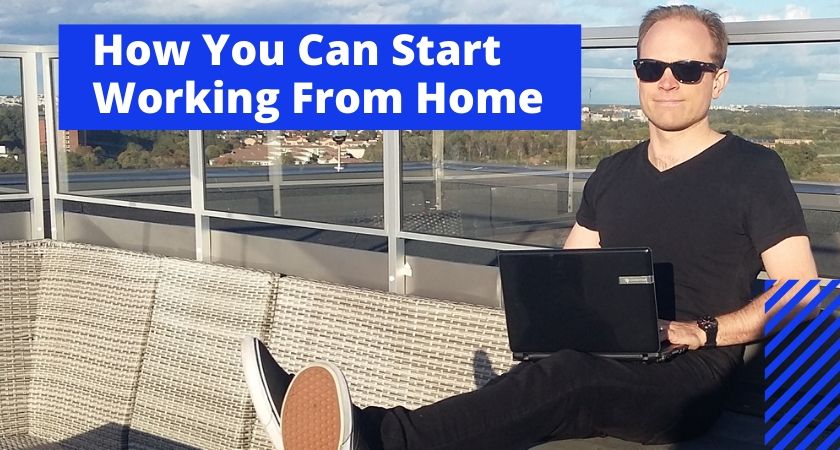How to Sell Journals on Amazon Using Canva (with Amazon KDP)
Are you an aspiring writer or a creative individual looking to turn your passion into profit? Well, look no further because I have the perfect solution for you!
In this easy-to-follow, step-by-step tutorial, I will show you how to sell journals on Amazon using Canva. That’s right, you can now unleash your creativity and make money at the same time!
Canva, the popular graphic design platform with its user-friendly interface and customizable templates, has revolutionized the way we create stunning designs online.
And now, with just a few clicks, you can design and publish your own journal or paperback book on Amazon, tapping into their massive market of readers and journal enthusiasts.
Whether you want to create a fitness journal, a gratitude journal, or even a travel journal, the possibilities are endless.
So, if you’re ready to turn your passion into profit, grab your coffee and let’s dive into the world of creating journals with Canva to sell on Amazon!
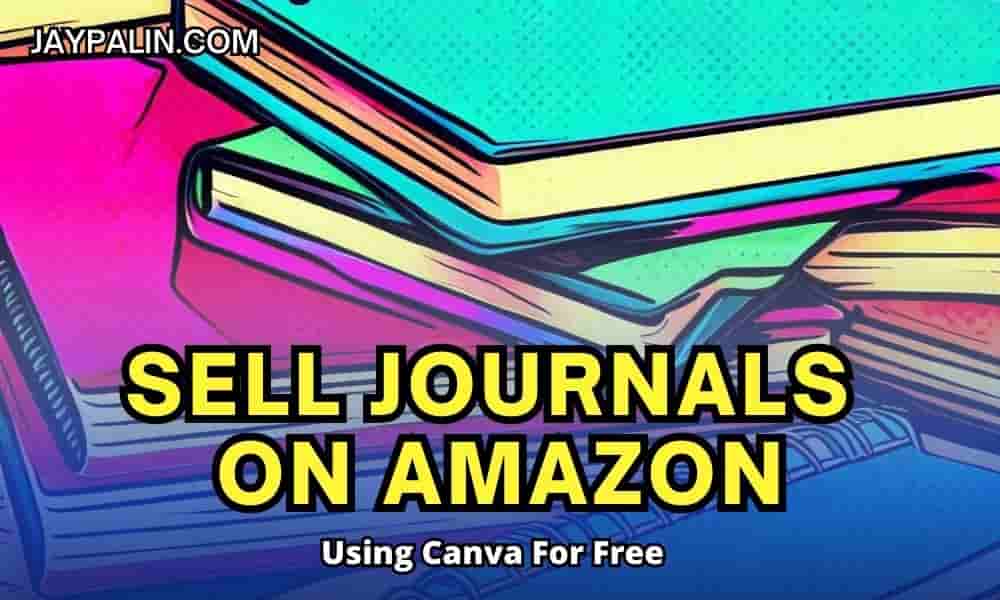
Introduction to Step-by-Step Guide
Selling journals on Amazon using Canva is a great business opportunity for anyone looking to start an online business or generate passive income.
Amazon KDP (Kindle Direct Publishing-hereafter called “KDP”) allows individuals to self-publish and sell their own journals, notebooks, and other print-on-demand products.
Canva (hereafter called “C”), on the other hand, is a user-friendly graphic design platform that makes it easy to create beautiful journal designs without any graphic design experience.
By combining the power of KDP and C, you can create and sell custom low content journals on the world’s largest online marketplace with ease.
Why Selling Journals on Amazon KDP is a Great Business Opportunity
Selling journals on KDP offers several benefits, including:
- Wide customer reach: Amazon has a massive customer base, allowing your journals to reach a larger audience.
- Low startup costs: You don’t need to invest in inventory or printing equipment. With KDP’s print-on-demand, journals are only printed when a customer places an order.
- Passive income potential: Once your journals are set up on KDP, you can earn passive income without having to manage inventory or shipping.
- No shipping or customer service responsibilities: Amazon handles all shipping, customer service, and returns, leaving you with more time to focus on creating and marketing your journals.
- Data-driven insights: Amazon provides valuable sales data and analytics that can help you optimize your marketing and improve your journal designs
How Much Money Can You Make Selling Journals on Amazon?
If you are looking to make some extra money or even generate a passive income online, selling journals on Amazon can be a lucrative option. You can easily create and publish your own journals for free using tools like C and KDP, and then just rinse and repeat!
With dedication and patience, selling journals on Amazon can provide a viable source of income as a creative side hustle, and potentially even as a full-time business opportunity.
The key to success in selling journals on Amazon is to follow a step-by-step process, from creating a design to marketing your product effectively.
Pro tip: To maximize your earnings, you can also sign up for Amazon’s affiliate program and then post affiliate links to your own journals on your blog or social media accounts. By including these links, you’ll receive a small commission if someone makes a purchase through them. This way, you’ll earn royalties + affiliate commissions!
Now, how much you can earn from selling journals varies greatly. A lot of beginners who create journals or books often struggle with their first products, but the ones who persist and keep creating will sooner or later enjoy recurring sales and royalties.
Here’s an interesting video of a woman who created a very simple journal and shortly after enjoyed mind-boggling sales thanks to marketing and exposure on TikTok. Of course, the results are not typical, but it’s a pretty cool case study!
Benefits of Using Canva for Journal Design
C is a popular graphic design tool that offers a range of features and templates specifically designed for creating such products as journal covers and pages, etc. Some benefits of using C for journal design include:
- User-friendly interface: C’s drag-and-drop interface makes it easy to create stunning journal designs, even if you have no graphic design experience.
- Wide selection of templates: C provides a wide variety of pre-designed templates for journal covers, pages, layouts, and more. These templates can save you time and serve as a starting point for your designs.
- Customization options: C allows you to customize templates with your own colors, fonts, images, and branding elements, ensuring that your journals have a unique and professional look.
- Integration with other tools: C integrates with various platforms and tools, allowing you to import images, collaborate with others, and easily export your designs for printing or publishing on KDP.
Setting Up an Amazon KDP Account
To sell journals on Amazon using Canva, you’ll need to set up a KDP account. Here are the steps to get your account up and running:
Creating an Amazon KDP Account
- Visit the Amazon KDP website and click on the “Sign up” button.
- Sign in using your existing Amazon account or create a new account.
- Enter your tax information and choose your preferred payment method.
- Complete your author profile by providing a bio and profile picture (you can use a pen name, and a photo is not required)
- Verify your email address and phone number to activate your account.
Understanding KDP Policies and Royalties
Before you start selling your journals on Amazon, it’s important to familiarize yourself with the KDP policies and royalty rates. Here are a few key points to keep in mind:
- KDP Select: You have the option to enroll your journals in KDP Select, which grants Amazon exclusive distribution rights for a 90-day period. In return, you’ll have access to additional promotional tools and the potential for higher royalties.
- Royalty Rates: Amazon offers different royalty rates based on the price and file size of your journals. The rates range from 35% to 70%, depending on the pricing tier and delivery method you choose.
- Content Guidelines: Make sure your journals comply with Amazon’s content guidelines to avoid any issues or restrictions.
By setting up a KDP account and understanding the policies and royalties, you’ll be well on your way to successfully selling your first journals!
Understanding Trim Size When You Create a Journal for Amazon KDP
If you’re looking to sell on Amazon and create a journal, understanding the concept of trim size and dimensions such as height and width is crucial. Trim size refers to the dimensions of your journal, and it’s an important factor in attracting potential buyers.
With C, you can then easily design and create low content books such as journals, but you need to have your dimensions first. Whether you prefer a smaller or larger size, it’s essential to consider the page count and dimensions of your journal.
By understanding trim size, you can ensure that your journal is visually appealing and meets the preferences of your target audience as well as the size guidelines of KDP.
Remember, a well-designed journal with an appropriate trim size can make all the difference in catching your customers’ attention and boosting your sales. So, take the time to choose the right trim size for your (preferably 100-page or more) paper journal, and get ready to impress your customers with a visually stunning and personalized product!
Market Research and Niche Selection
Identifying Target Audience for Journals

Before diving into selling journals on Amazon, it’s essential to identify your target audience. Understanding who your potential customers are will help you tailor your product offerings and marketing strategies to better meet their needs.
Here are a few tips on identifying your target audience:
- Demographic information: Determine the age range, gender, location, and other relevant demographic details of your target audience.
- Interests and preferences: Research what kind of journals and designs your target audience prefers. Are they more inclined towards inspirational journals, goal-setting journals, or gratitude journals? What colors would they prefer?
- Online behavior: Identify where your target audience spends their time online. Are they active on social media platforms? Do they follow specific influencers or engage in online communities?
Researching Popular Journal Niches on Amazon
To maximize your chances of success on Amazon, it’s crucial to select a niche for your journal products. Here’s how you can research popular journal niches on Amazon:
- Explore the Amazon Best Sellers Rank: Check out the Amazon Best Sellers Rank in the journal category to get an idea of the current top-selling niches.
- Read customer reviews and ratings: Look for customer reviews and ratings on popular journal listings. This will give you insights into what customers like and dislike about existing products.
- Track keyword trends: Use keyword research tools to identify trending keywords related to journals. This will help you understand what customers are searching for and what niches have a growing demand.
By conducting market research and selecting a niche that aligns with your target audience’s preferences, you’ll be better positioned to sell journals successfully on Amazon for the short term AND for the long term.
Designing Your Journal in Canva
Overview of Canva Design Tools
When it comes to designing journals, C is a fantastic online design tool that offers a wide range of features and templates to bring your ideas to life. Here are some key features of C’s design tools:
1. User-Friendly Interface: C has a simple and intuitive interface that makes it easy for beginners to create professional-looking designs.
2. Templates and Layouts: C provides a vast collection of ready-to-use templates for various types of journals and planners etc. These templates are fully customizable, allowing you to add your own text, images, and branding elements.
3. Typography and Graphics: C offers a wide selection of fonts and graphics to enhance your journal designs. You can choose from a range of styles to create unique and visually appealing layouts.
Choosing Templates and Customizing Designs
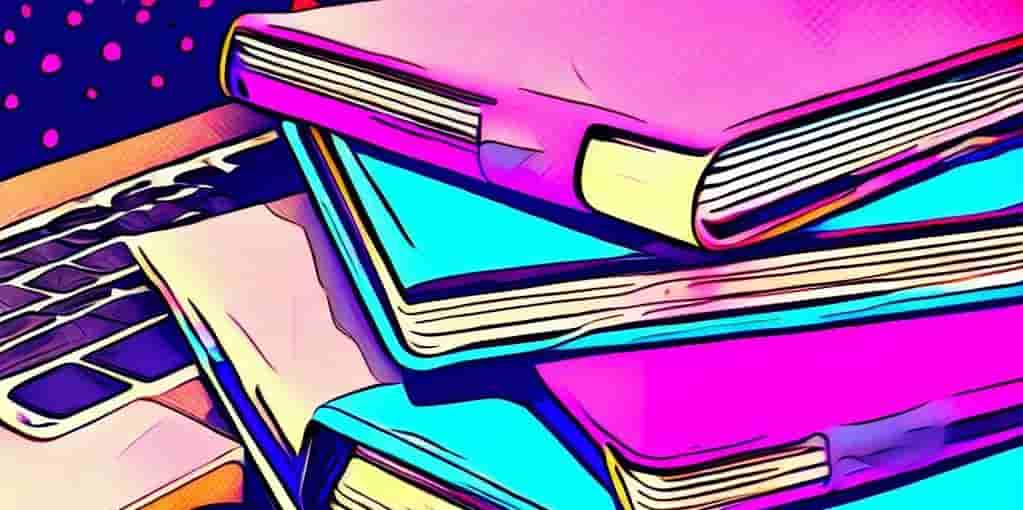
To design your journals with Canva, follow these steps:
1. Sign up for an account: Visit the website and sign up for a free account. You can also choose to upgrade to a premium account for access to additional features, but it’s not necessary.
2. Explore the template library: Browse through C’s template library and select a design that matches the style and theme of your journal. C offers templates for different types of journals, such as bullet journals, gratitude journals, and fitness journals.
3. Customize the template: Once you have chosen a template, customize it by adding your own text, images, and branding elements. C allows you to upload your own images or choose from its extensive library of stock photos and illustrations.
4. Finalize and export your design: Once you are satisfied with your journal design, save it in the appropriate file format and export it for printing or digital publication (read more about what file formats KDP accepts here).
Design example
So, let’s say you want to create a low-content journal of around 100 pages or more, then some common dimensions for such journals tend to be 8.625″ x 11.25″, 6×9 or 8.5×11. Make a choice according to your preferences then go to C and create a new document. You need to click the create new design button from the top menu.
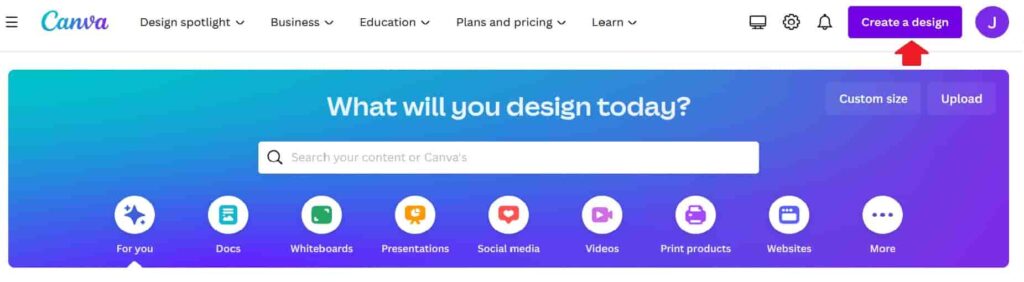
For the inner content, you can then use the ruler from the file menu to add a line. You decide how you want the lines and how you prefer to set the line weight and distance (you can also change the line color if you’d prefer!).
Then, simply duplicate the line and move the second line to where you want it. Then duplicate both again and move the new lines, the app will then suggest where to put them in order to make the lines at the same distance, end to end.
When you have a page full of lines and you’re happy with it, go ahead and duplicate the page until you have as many as you want.
When you have the inner content ready, go ahead and start designing the cover, this is where the fun begins!
Creating Compelling Product Listings
When it comes to selling journals on Amazon, creating compelling product listings is essential to attract potential buyers and increase your sales. Here are a few tips to help you create enticing product listings that stand out from the competition:
Writing Descriptive Journal Title and Product Description
- Title: Your journal’s title should be concise and descriptive, highlighting its unique features and benefits. Use relevant keywords to make it easier for customers to find your product through search.
- Product Description: Write a detailed and engaging product description that highlights the journal’s design, features, and possible uses. Use bold text to draw attention to key selling points and include customer reviews or testimonials to build trust.
Optimizing Keywords for Better Search Ranking
- Keyword Research: Use keyword research tools like Keysearch, Google Keyword Planner, or MerchantWords to identify high-volume and relevant keywords that customers are searching for.
- Backend Keywords: Include relevant keywords in the backend of your product listing, such as the hidden search terms section, to improve your search ranking.
- Bullet Points: Use bullet points to highlight the key features, benefits, and uses of your journal. Make sure to incorporate relevant keywords naturally within these bullet points.
By creating compelling and informative product listings, you’ll be able to capture the attention of potential customers and increase your chances of selling more journals.
Here’s another great video showing you, how to easily create and upload a journal for publishing:
Marketing and Promoting Journals
Once your journals are ready to be sold on Amazon, it’s essential to market and promote them effectively to drive traffic and increase sales. Here are some strategies to consider:
Using Social Media to Drive Traffic
Create Eye-Catching Graphics: Use C to design visually appealing graphics that showcase your journals’ unique features and highlight their benefits. Share these graphics on platforms like Instagram, Facebook, TikTok, YouTube, and Pinterest to grab the attention of potential buyers.
Engage with Your Audience: Respond to comments and messages from your followers, and build a community around your journal brand. Consider hosting giveaways or contests to encourage user-generated content and increase engagement.
Collaborate with Influencers: Partner with social media influencers or bloggers in your niche who have a significant following. They can promote your journals to their audience through sponsored posts or reviews, helping you reach a wider audience (this method is very powerful!).
Running Amazon Ads and Promotions
Amazon Sponsored Products: Use Amazon’s sponsored product ads to increase the visibility of your journals in search results. Target relevant keywords and set a budget to maximize the effectiveness of your ads.
Lightning Deals and Coupons: Take advantage of Amazon’s lightning deals and coupons to offer discounts on your journals. These promotions can attract customers and encourage them to make a purchase.
Remember to track the performance of your efforts and make adjustments as needed to optimize your sales.
Getting Reviews for Your Journals
Encouraging Reviews and Handling Feedback
Reviews play a crucial role in boosting the visibility and credibility of your journals on Amazon. Positive reviews can significantly impact potential buyers’ decisions and lead to increased sales. Here are some tips for encouraging reviews and effectively handling feedback:
1. Provide a quality product: Ensure that your journals are well-designed, with attractive cover art, clear layouts, and high-quality paper. When customers receive a well-crafted journal, they are more likely to leave positive reviews.
2. Request reviews politely: On the last page of your journal, you could include a thank you message as well as politely request honest feedback/reviews.
3. Offer incentives: Consider offering various incentives for feedback, but make sure you don’t break KDP’s rules for reviews.
4. Respond to feedback: Be proactive in addressing customer concerns or issues raised in reviews. Update and improve your journals. This shows potential buyers that you care about customer satisfaction.
5. Leverage social media platforms: Utilize social media platforms to engage with your customers and encourage them to leave reviews. Share customer testimonials and highlight positive feedback to build trust and credibility.
Remember, it’s crucial to prioritize authenticity and ethical practices when soliciting reviews. Fake or manipulated reviews can harm your reputation and lead to negative consequences. Encourage genuine feedback and use it to continuously improve your journals and enhance customer satisfaction.
Endnote on How to Sell Journals on Amazon Using Canva
Creating a journal to publish on Amazon KDP is a great way to turn your creativity into a profitable venture. By following the step by step outline in this guide and utilizing the features provided by C, you can create beautiful and marketable journals that will attract customers worldwide.
Lastly, here are some final tips for success that are easy to follow:
Tips for Success in Selling Journals with Amazon KDP
- Research your target audience: Understand the niche and preferences of your target audience to create journals that will resonate with them.
- Focus on design and quality: Invest time and effort in creating visually appealing and well-constructed journals that will stand out from the competition.
- Optimize product listings: Use relevant keywords, compelling descriptions, and eye-catching cover images to maximize visibility and attract potential buyers.
- Leverage customer reviews: Encourage customers to leave reviews, as they can greatly impact the success of your product.
- Market your journals: Promote your journals through social media, email marketing, ads, and other channels to expand your reach and attract more customers.
Key Takeaways
- Canva (C) offers a user-friendly platform to design and customize journal templates for Amazon KDP.
- Take advantage of C’s features, such as customizable fonts, illustrations, and backgrounds, to create unique and visually appealing journals.
- Use KDP to publish and sell your journals on Amazon’s platform.
- Continuously monitor and adjust your marketing and listing strategies to optimize sales and stay ahead of the competition.
With these tips and the tools provided by C, you have everything you need to start selling your own journals on Amazon and turn your creativity into a profitable business.
I wish you all the luck with your journal design and selling!
Frequently Asked Questions
How can I sell journals on Amazon using Canva?
To sell journals on Amazon using Canva (C), you need to follow these steps:
1. Create a journal in C using templates included in the platform.
2. Claim your 30-day free Canva Pro trial (to get access to more designs).
3. Design and customize your journal cover and content pages.
4. Export your journal design from Canva.
5. Sign in to your Amazon KDP account.
6. Fill in the required information, including the title, author, and description.
7. Upload your journal design created in C.
8. Set the price and other details for your journal.
9. Publish your journal on Amazon and start selling!
How can I create a journal in Canva to sell on Amazon KDP?
Creating a journal in Canva (C) to sell on Amazon KDP is simple:
1. Sign up for a C account if you don’t have one already.
2. Claim your 30-day free Canva Pro trial for access to advanced features.
3. Use C’s templates and design tools to create a journal with unique cover and content pages.
4. Customize your journal by adding text, images, and other elements.
5. Once your journal design is ready, export it from C in a compatible format (PDF or PNG) for KDP.
6. Now, you can proceed with uploading and publishing your journal on KDP to start selling on Amazon.
Can I use Canva for free to sell on Amazon using KDP?
Yes, you can use Canva (C) for free to create and design journals to sell on Amazon using KDP. However, some advanced features and templates may require a C Pro subscription, which offers a 30-day free trial. After the trial period, you may choose to continue with the subscription or use the limited free version of C.
How do I access the templates included in Canva to create my journal?
Canva (C) provides a wide range of templates that you can use to create your journal. To access these templates, simply sign in to your C account and click on the “Templates” tab. From there, you can search for “journals” or related keywords to find templates specifically designed for creating journals. Choose a template that fits your vision and start customizing it according to your preferences.
Is there a step-by-step tutorial available for creating journals in Canva to sell on Amazon KDP?
Yes, Canva (C) offers step-by-step tutorials to help beginners create journals in C and sell them with KDP. You can find these tutorials in the Canva Design School, which provides comprehensive guides and resources for various design projects. Follow the tutorials to learn the process in detail and get all the necessary tips and tricks to create and sell your journals successfully.
Can I use Canva’s cover templates for my journal design?
Absolutely! Canva (C) offers a wide selection of cover templates that you can use for your journal design. These templates are professionally designed and easily customizable. Simply select a cover template that suits your journal’s theme and customize it by adding your own text, images, and colors. With C’s cover templates, you can create eye-catching and professional-looking covers for your journals.
Can I use Canva to create lined journals?
Yes, you can create a lined journal in Canva (C). C provides various tools and features to customize your journal’s content pages, including the ability to add lines. To create a lined journal, simply choose a journal template or create a blank design in Canva. Then, go to the editing options and add lines using shapes or drawing tools. You can customize the thickness and spacing of the lines according to your preferences.
What are the dimensions for my journal design in Canva?
The dimensions for your journal design in Canva (C) depend on the size you want for your final product. C offers preset sizes for various types of print materials, including journals. You can select the desired dimensions from the “Custom dimensions” option in C or choose from the available journal templates. If you plan to publish your journal on Amazon KDP, make sure to check their guidelines for preferred dimensions and file formats.
Can Canva provide me with free content for my journals?
Canva (C) can and does provide you with free content that you can use for your journal designs. These include free images, illustrations, icons, fonts, and more. When creating your journals in C, you can explore the “Elements” tab and search for specific content types or themes. C’s free content is a great resource for designing visually appealing and engaging journals without additional costs.
How can I make the line thinner in my lined journal design?
To make the lines to be even thinner in your lined journal design created in Canva, follow these steps: 1. Select the line you want to modify. 2. Access the line editing options. 3. Look for the thickness or stroke weight settings. 4. Decrease the value to make the line thinner. 5. Preview the changes and adjust until you achieve the desired thickness for your lines. By adjusting the stroke weight or thickness settings, you can customize the appearance of the lines in your lined journal designs.

Jay Palin is a blogger, content creator, and online business enthusiast. He is dedicated to helping people find suitable side hustles and business ideas to launch from home.