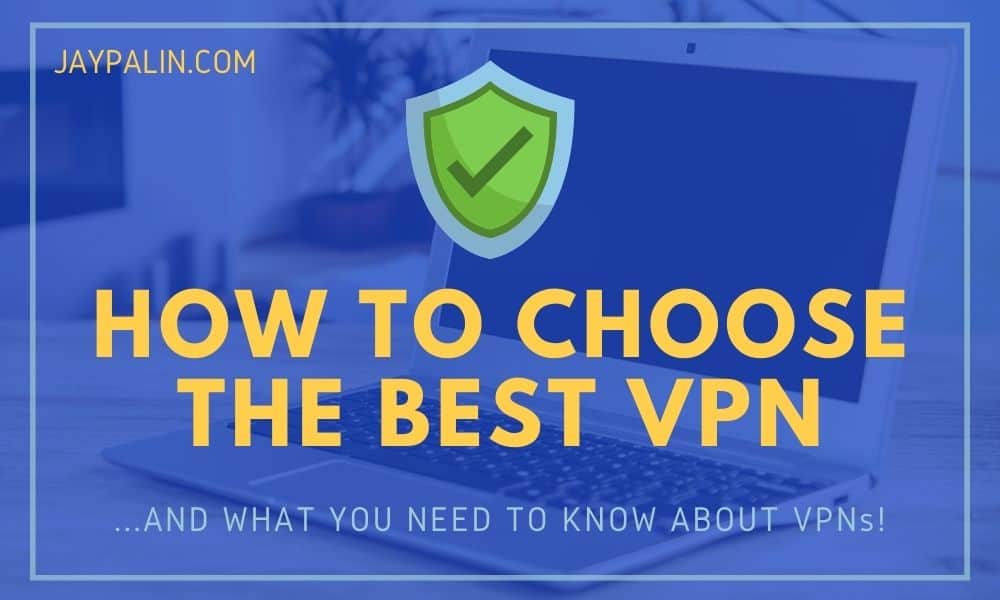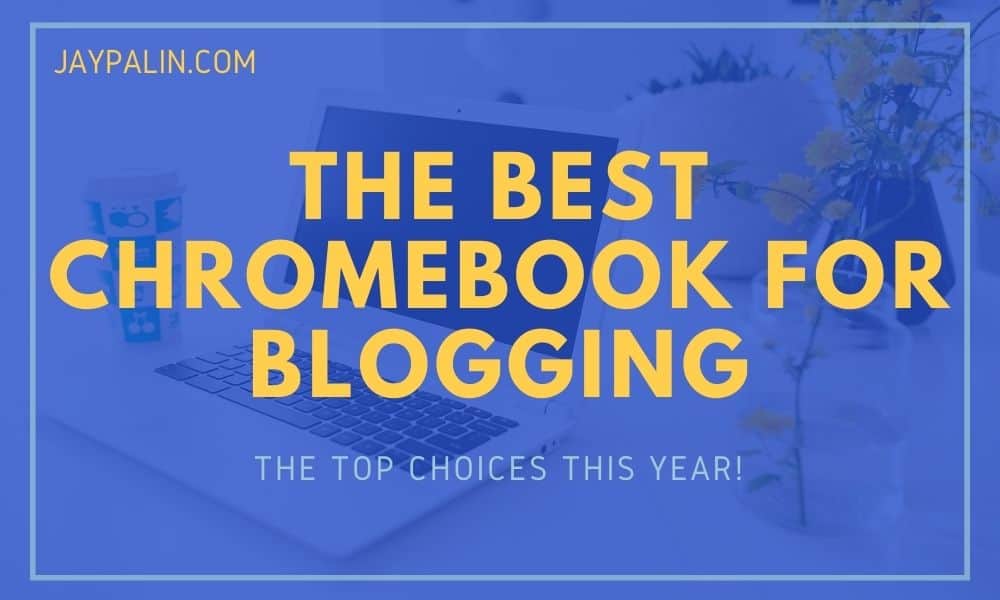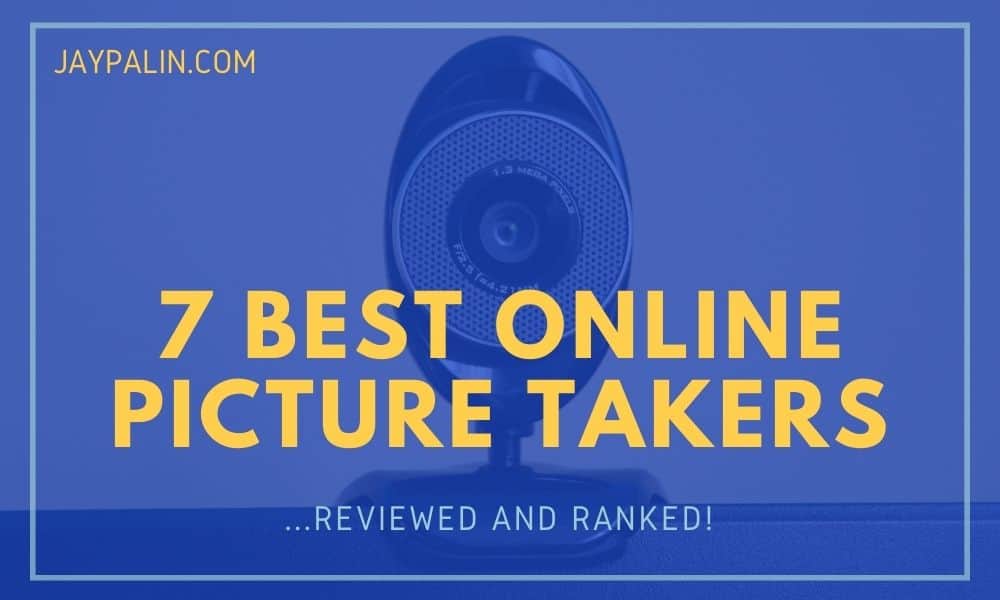
The awesome effects available with today’s online picture takers on the internet are endless. You can experiment with a variety of different photo filters, textures, and colors.
For this article, I took a deeper look at several of the most popular options available and have reviewed and ranked my seven top choices.
These are the 7 best online picture takers available:
- Fotor
- Webcam Toy
- Pixect
- PiZap
- BeFunky
- Pixlr O-MATIC
- Hipstamatic’s TinType
Continue reading to discover more about why these websites and apps have been named the most excellent online picture takers, through webcams or a photo booth online, as well as how they also function as online photo editors.
The 7 best online picture takers reviewed and ranked
1. Fotor
What is Fotor?
Not only does Fotor provide a webcam camera option to take your photos online through their website, but Fotor can also improve photographs with one or just a few clicks.
In addition, Fotor has several typical image editing tools, extra effects for applying to pictures, and creating collages, Twitter covers, and Facebook covers. Fotor online also features an excellent option for devising effects, where the user may employ a variety of photo-altering tools.
Why is Fotor Recommended as One of the Best Online Picture Takers?
Fotor collage generator has many pre-made designs to choose from, with changeable controls not only for the width but also for the type of borders, backdrop selection, labeling, and clipart components.
Manual options allow for more creative Fotor collages, such as selecting the backdrop and frame for each photo independently, as well as the position and angle of inclination.
Downloading Fotor is also not a requirement for working with the editor. You can easily use the photo-taking and editing software from the comfort of your internet browser, which makes it a perfect tool when using Chromebook laptops.
2. Webcam Toy
What is Webcam Toy?
Webcam Toy allows you to take selfies with your camera while employing over 80 free fun effects. Consumers may use the webcam to experiment with more than 80 unique camera effects and filters, snap images, store them on their computers, and share them.
Although Webcam Toy might need a few seconds to start up, when required, allow access to your web camera, then hit the left or right arrows to choose an effect from the menu in the lower half of the screen. You may take a photo and store or share it by hitting the camera button.
Why is Webcam Toy Recommended as One of the Best Picture Takers Online?
Webcam Toy is an internet service that allows you to take fantastic images at any time with your regular webcam. WebcamToy offers several benefits, including the ability to take images with a webcam for free, take photos rapidly without having to register, and display eight dozen different cam effects before shooting.
Furthermore, the Webcam Toy camera’s online effects are distinguished by simple image download to a PC and publication in social networks and compatibility for over two dozen languages.
3. Pixect
What is Pixect?
Pixect is a useful flash-based online software that runs directly in your Chrome browser and allows you to have a lot of fun with your webcam. You may take a webcam snapshot immediately from the app and then apply one of the hundreds of available effects to personalize the image completely.
You may change the color, saturation, brightness, and other settings. It even has a multi-frame capture option so that you can be pretty creative.
After you’ve taken your photo and applied some creative webcam effects, you can quickly post it on Facebook and Twitter with a few clicks. Pixect is a terrific alternative if you’re searching for a fun method to take and manipulate photographs from your webcam.
Why is Pixect Recommended as One of the Best Picture Takers Online?
Pixect gives people the most satisfactory experience of modifying content to match their needs. Users can post high-resolution images to sites of interest. Professional photographers appreciate the site since it is simple to use, navigate, and accessible by Windows and Mac software.
4. PiZap
What is PiZap?
PiZap is regarded as the most dependable but meaningful and useable Photoshop substitute. PiZap is not only a webcam program that allows you to shoot images and movies online through their website, but it is also an online picture editor that is not only free but also does not require registration.
Furthermore, customers like it since it allows them to approach the photo editing procedure with a sense of fun.
If you choose to edit your photo taken on PiZap, you can download your pictures from the main page of the PiZap editor online. After downloading the image, you may utilize the whole PiZap photo editing program.
Why is PiZap Recommended as One of the Best Picture Takers Online?
In addition to the conventional tools for finishing images, such as brushes, you can use the photo background editor to remove the dreaded red-eye problem and so much more. Many color picture effects may be applied to images, such as transforming a color image to black-and-white, vintage, or sepia.
Furthermore, you may use this one-of-a-kind photo editor to paint a picture and add hilarious inscriptions and graphic primitives. PiZap also allows you to make Twitter and Facebook covers, as well as a sleek PiZap picture collage, all of which will provide you with a lot of enjoyment while working with your photo art.
5. BeFunky
What is BeFunky?
BeFunky has a long history of being a dependable online photographer and editor. With BeFunky photo editor, you can quickly generate photo prints, even of mundane images, in a matter of minutes.
“BeFunky” supports the use of several photo filters that alter the brightness, cut-off, coup shots, retouching, and so forth.
Furthermore, the photo editor allows you to place images into a range of frames abundantly represented in the collection software. Some of them, by the way, are developed by regular users of the community program. Test a few and see which ones are to your liking!
BeFunky collage creator has appealing features such as building a photo collage, adding editable picture inscriptions, and amusing stickers.
Why is BeFunky Recommended as One of the Best Online Picture Takers?
You may quickly share a BeFunky collage or individual edited images on social media sites like Facebook, Twitter, and others using the BeFunky software. You merely need to advance your own profiles to connect the social sphere to the software.
The BeFunky editor is completely free and has no annoying adverts. Cropping and resizing your photos is quick and easy, and the results are pixel perfect. You may edit your photos in batches to save time.
6. Pixlr-O-MATIC
What is Pixlr-O-MATIC?
Pixlr-O-MATIC online effects is a fantastic tool that allows you to create immediate images with creative effects. Working with Pixlr-O-MATIC online is fun because of the attractive and easy-to-use interface. As a result, processing may be applied to both camera photos and computer-loaded images.
Why is Pixlr-O-MATIC Recommended as One of the Best Online Picture Takers?
Photos taken through the Pixlr-O-MATIC webpage can be edited on the spot. Once you take your picture with Pixlr-O-MATIC’s online webcam, you’ll be taken to a page displaying it, with a line containing online photo effects at the bottom.
A scoreboard in the shape of a speedometer, painted in three colors to represent the three levels of editing, may be seen slightly below. In the first step of Pixlr-O-MATIC express, you may apply photo effects to your photo online, such as sepia, changing colors, taking a black-and-white shot, and so on.
A specific type of Pixlr-O-MATIC effect may be discovered in the second editing step – play about with lighting, darken the image, and add a new texture. The third level of Pixlr-O-MATIC does not include picture effects, but it does provide a good selection of attractive photo frames. Then you press a button to download the altered photo and share it with friends and acquaintances on social media.
7. Hipstamatic’s TinType
What is Hipstamatic’s TinType?
Hipstamatic’s TinType lets you create an antique-styled photo. This effect is inspired by older photographic processes and creates a similar-looking picture with minimal effort. TinType works especially well for portraits because it detects the eyes and applies an antique texture to the image.
Why is Hipstamatic’s TinType Recommended as One of the Best Online Picture Takers?
Although it comes with a limited selection of styles, it’s a great start for beginners and intermediate users as well. You can try different effects on your photos to see which one you like best.
Final thoughts on the best online picture taker

I hope you’ve found today’s tips useful on how to use the best online picture taker to enhance your photos. Make sure to choose the right one for your needs. You can of course also edit the photos yourself, but if you don’t have time to do it, try some of the apps – they can help you out!
Frequently asked questions
What is the best online photo taker with effects?
Fotor’s online webcam allows you to take photos online through their website, and also improve those photos with one or just a few clicks. In addition, Fotor has several easy-to-use image editing tools and extra effects to choose from.
Another online photo taker with effects that is great, but not free and therefore not included in the ranking, is Lenslight app. It is one of the most popular and extensive online picture takers with effects.
You can apply different kinds of lighting effects to your images with this app. It’s a great tool for minimalistic images, but you can also use it with any type of photo.
How to take pictures with webcam?
When using your webcam, you can take pictures of whatever you like. If you don’t have a separate webcam, you can use your computer’s built-in camera.
A good software to take pictures with your webcam is EaseUS RecExperts, a screen recorder for Windows. Download this program and use it to record video as well as photos. Just make sure that you’re using the latest version of the application before shooting a video.
To take pictures with your webcam on your Mac, you can either download webcam software from the internet or install a Chrome app. If you’re using a Windows operating system, you can use the built-in software for your camera.
How do I take a picture online?
When you’re online, you’ll need a webcam. Alternatively, you can use your phone’s camera. To do so, press the camera button on the lower right corner of the screen. Next, tap on the floppy disk icon to save your photo online.
Most smartphones have cameras that can compete with those of professional cameras, so you don’t have to spend a fortune on equipment. The most important thing to consider when taking a picture is the background and lighting.
How do I take a selfie online?
The simplest way to take a selfie online is to use your computer’s webcam to take a photo of yourself, then upload it to your preferred location online. You can also take a selfie using your smartphone, then upload it online.
There are also a number of apps and websites (that works as an online camera with filters) that will let you take a selfie using their services. However, you need to have a webcam or a smartphone for these to work.
Another tip is to hold the camera away from yourself. If you have a selfie stick for your smartphone, that will help.
How do I use my webcam as a toy?
Here is how to use a webcam as a toy:
The free app Webcam Toy lets you use your webcam to make a video with several features. The main screen will show you the basic settings, like mirror, countdown, flash, full screen, and left and right arrow.
When you’re finished, you can download your videos to a computer or share them directly on social media. The app also lets you control the volume of your videos and audio.
Can you take a photo with laptop?
To capture a photo using your laptop, you need to enable the webcam in your computer system. Once you do that, you can open the camera application and start taking photos.
Once you’ve taken the photo, you can save it on your laptop. Most laptops have webcams on them, but there are different applications for taking photos with a free online camera on web, depending on what kind of laptop (brand) you are using.
How do I take picture with webcam windows 10?
Regardless of the model of your webcam, you can take pictures on Windows 10. First, make sure to download the webcam driver, if you don’t have it installed. Then, open a photo application from the Start menu, use it to take a picture. There are also free photo applications you can download online.
How do you save an image from Google Maps?
First, locate the desired image. Then, click the “PrtSc” (print screen) button on your keyboard. This button is located in the upper right corner of your keyboard. The screenshot will be copied to the clipboard. You can then paste it on a document or edit it in any photo editing software.
How do I post a picture on Google Images?
First, you need a website or a blog. If you do not have a cool website, create one. Then, upload your photo to your site, publish a page or a blog post with your photo included.
After that, you must wait for Google to crawl and index your site. Once it does, your image will appear in search results on Google Images. Also, once you have uploaded the photo, click “Add a caption”. Be sure to include your keyword phrases and use a descriptive caption to make your photo more easily appear in search results.